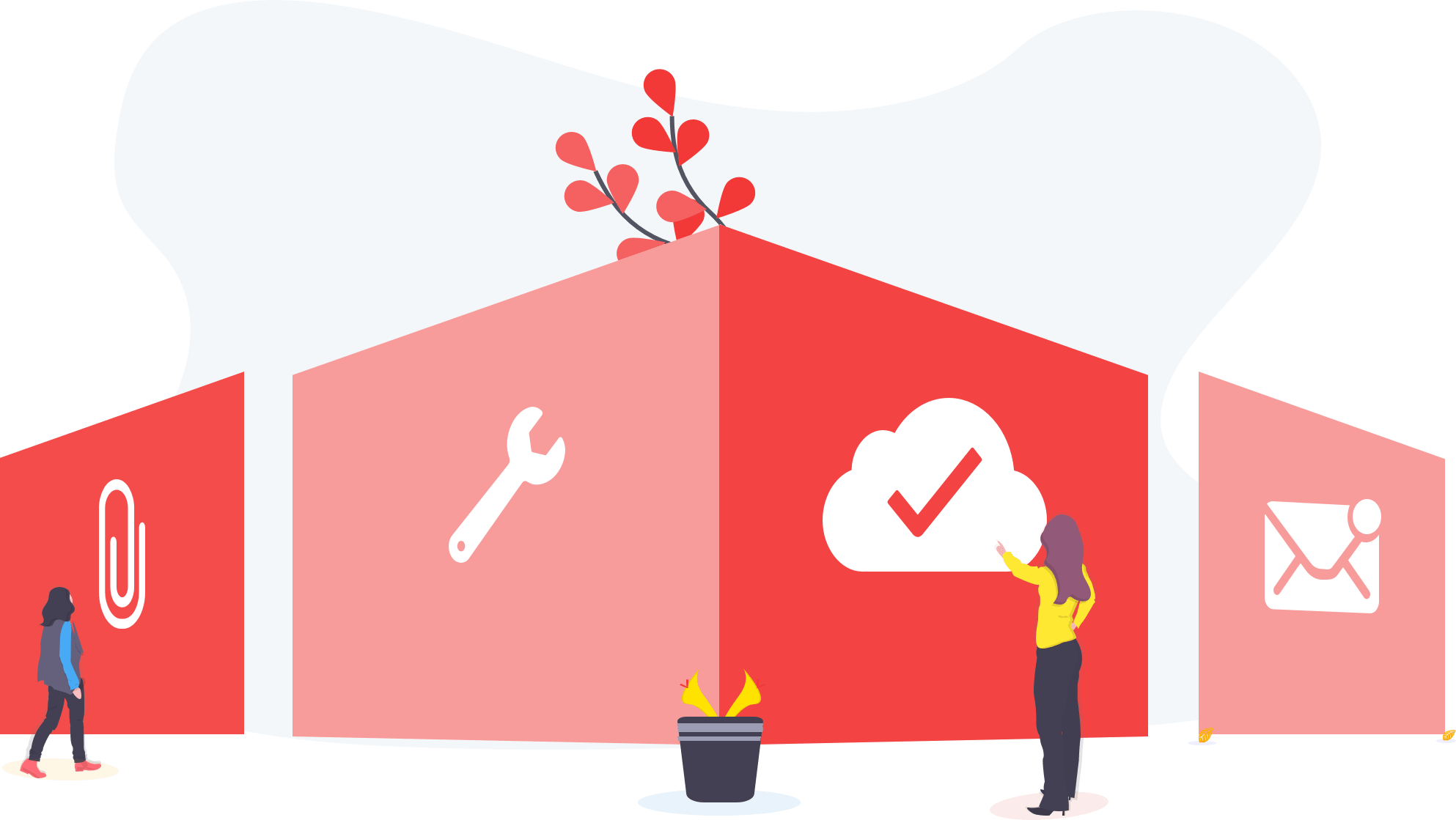Customer App
Profile Management
Editing Profile Details
Customers can edit their profile details like name, phone number, DOB etc.
Multiple Delivery Address
We are providing multiple address options which will be suitable for the different address for Home, Work, etc and address can be selected while checkout.
Change Password
Customers can change the password from their profile menu. They have the option to reset it using OTP in case they forgot the password.
FAQ section
They can view the frequently asked questions in the profile menu. This section can cover the basic customer questions and we can also skip the unnecessary customer queries by explaining that all in the FAQ section.
Support
Support number and email can be used to contact the customer support.
Social Media
Customer can check social media account of the brand in the profile menu.
Store Search
Store List
Customer can see the list of the nearby store by selecting the location or App can automatically detect it.
Open Closed Stores
In case if the store is closed, still the customer can see it, but will not be able to place the order.
Sorting and Filtering
Stores can be sorted based on nearby stores, rating, and relevance. The store can be filtered using deliverables they are offering.
Search by title
Customer can search stores by store title, which will be sorted by the nearest available store.
Favorite Stores
Customers can add their favorite stores and can access it later for quick.
Search by location
Customer can search the stores by entering the location.
Multiple Restaurant Option
When customer set their location in the app, they get the list of multiple restaurants which are nearby in their location.
Place Order
Categories List
Customer can browse the list of categories and subcategories on the online ordering software.
Products List with Details
We are providing products list with complete detail of the product such as images, title, basic price, and the unit, etc.
Add Products
Customer can add the products from the product list and can increase or decrease the quantity accordingly.
Select Choices of Products
Few products might have choices like half, full and based on that pricing can be set up. This is a great way to keep products list short yet providing all the available options for that particular product.
Search Products by Title
Products can also be searched by the product title and can be added to cart directly from the search page.
Cart with Payment Summary
Cart view with added product's detail and payment summary with details like subtotal, taxes, etc.
Checkout Page with Details
Check out page will have options to order now and to schedule the order. It will ask for order instructions, delivery address and a few other details.
Choose Payment Method
Payment method will include cash payments, Credit/Debit cards payments.
Apply Coupon
Coupon can be applied in the payments page. Available coupons list will be shown from where the coupon can be applied in a single click.
Order History
Order List
Customer can see the list of all the parts of active and completed orders.
List Details
The order list will have details like the order number, store information, order amount and status.
Order Details
Order details will show the order time, order products list, delivery address, payment summary and the store details with phone and location data.
Cancel Order
The customer has the option to cancel the order if it is not accepted by the store yet.
Track Driver
During the delivery process, the customer gets a notification about it on the order tracking software. Also, the driver's location can be easily tracked in real-time from the order details page.
Feedback
After the order is completed, the customer can leave rating and feedback which can be used to analyze the process. Admin has the option to approve those feedback comments as well.
Offers
Push Notifications
Promo codes and offers are sent to the customer via push notification.
SMS
Customers can receive SMS for current and upcoming offers.
Offers List
Customers can see the list of available offers from the offer menu.
Apply
Offers can be applied depending on various parameters like a limit on users, maximum order amount, minimum order amount, etc.
Admin Panel
Dashboard
Order Graph
The dashboard will have order count graph over the year.
Revenue Graph
Revenue generated from the completed order will be shown over time.
Recent Orders
Recent order can be shown in the dashboard for quick access.
Top Users
Top users will show the list of users with most orders.
Order Management
Orders List
The admin can quickly see Orders List with all the details like customer name, store title, amount and status on this best order management system.
Filters and Sort-by
The list can be filtered by the order status, assigned store. It can be sorted with order added date, order amount and order ID.
Order Details
Order detail contains the information of the customer, store, delivery address, products list, payment summary etc.
Cancel Order
Order can be canceled by selecting the provided or custom order cancellation reason.
Order Invoice
Order invoice can be generated from the order details page.
Order Notes
With this online order management software, the admin can add notes related to the orders placed by the customers. Admin can also see notes added by the store manager.
Order Messages
For the effective processing of the online orders, the admin can add messages in the order if required. Messages exchanged by the customer and store manager can also be seen in the order details page.
Notifications Management
Admin can manage the custom order notifications on multiple order's actions and status updates. Admin can add a notification for email, SMS and mobile app push notifications.
Customer Management
Customers List
Customer list with details like customer name, photo, email, and mobile number.
Multiple Restaurant Option
When customer set their location in the app, they get the list of multiple restaurants which are nearby in their location.
Sort By
Sort the list alphabetically by the customer’s name or the signup date.
Customer Details
Details page with contact details and a smart insights view which shows the details like last order date, the total number of orders, total orders value, etc.
Orders / Address
The order created by customers and the addresses they added in the profile can be seen in the customer's details page.
Stores Management
Store List
Store list with details of store title, assigned manager, address, etc.
Filter and Sort-by
Stores can be sorted by the created time and alphabetically.
Add Store
The store can be added with store details like title, image, manager, location information, etc.
Store Order
Order sent to the stores can be seen from the store details page.
Products and Categories
Products and categories added by the store can be seen from the store details page. It includes an easy to view card layout design to quickly access and manage the categories.
Drivers / Delivery Agents Management
List
The Drivers list can be shown with name, phone, email and mobile number, etc.
Driver Details
Driver details can be shown with contact details, rating, available status, etc.
Vehicles
Driver may have multiple vehicle but at a time, single vehicle will be assigned to the driver.
Documents
Driver’s ID, license and other documents can be uploaded from the driver’s details page.
Tasks
Active or completed tasks assigned to the driver can be seen from their driver's details page.
Availability
Admin can see the driver’s duty availability.
Task Management
List
Task list contains the details of task ID, assigned driver, and order ID etc.
Filter and Sort-by
Tasks can be filtered by the status and the assigned driver. Sorting can be done based on the created time.
Task Detail with Image
Admin can see the details of any task like the customer or the driver details, payment summary, and route image using the task page available on the online delivery management system.
Cancel Task
The task can be canceled if not started yet.
Track Driver
Driver’s location can be tracked in a real-time from the tasks details page.
Notification Settings
Custom tasks notifications can be added and updated from the notification setting page. The best thing about this module is that admin can customize the message according to their choice with task tags (Ex: task ID, driver name, customer name, etc). It can be sent to emails, SMS's and push notifications in the mobile apps.
Reports
Graph
Reports are shown in the graphical view.
Order Reports
Reports based on orders for a particular store or customer can be shown with order ID, amount, products count, store, and customer name. Canceled order reports can be generated which is filtered by the dates to process the refunds.
Store Reports
Basic store reports like store commission, top-selling products, and revenue reports can be generated easily.
Payment Reports
Reports based on order payments, due refunds and commissions can be generated from the admin panel.
Promotions
Promo Codes List
Admin can view the coupons/promo codes list with code, expiration time, discount offered, etc.
Add / Edit
Coupons can be added based on many factors like the number of times it can be used, a minimum order amount on which this coupon can be applied, etc.
Mass Notifications
Admin can send out the bulk emails, SMS or Push notifications to all customers from the admin panel. Bulk push notifications are a great way to engage customers within the app.
Settings
Content Settings
Admin can add / edit the banners as well as change the content of FAQ's, privacy policies, and terms & conditions.
Cancel Reasons
Admin can add predefined common order cancellation reasons which can be selected by customer/manager while canceling the order.
Vehicle Types
Admin can add multiple vehicle types for the delivery process.
Delivery Pricing Rules
This is an amazing feature of the delivery management software to control the shipping charges/fees. Delivery price can be set using distance slots, using uber pricing model or a fixed price.
Task Allocation Settings
Settings like task available time for a particular driver, a number of driver retries and radius of allocation can be adjusted.
Basic Settings
Admin can change the settings of currency symbol, support email, and phone numbers etc.
Tax Management
Tax titles and percentage amount can be adjusted.
Social Media Links
Admin can add social media profile links of the Company.
Variant Management
Variants / Add-ons /choices is an excellent tool to manage available options in the products. Different variant options can be added and turned on / off. It has the options to add single-select, multiple select choices.
User Permissions
User Roles
Admin can add multiple user roles like Accountant, Operational Manager, etc. on the online order and delivery management system.
Permission
Custom permission can be assigned based on the user roles, as an Accountant can only access the revenue reports, Operational Managers can add stores, manage orders, etc.
Add Users
Users can be added and can be assigned a particular role. The added user will have the permissions which are assigned to that particular role.
Users List
Add admin users list can be seen based on their name, email, and assigned role.
Profile
Edit Profile
Admin can edit their profile like name, and phone number, etc.
Change Password
Admin can change their password from the admin profile panel.
Store Manager / Merchant App
Orders Management
List
Manager will see the list of orders which can be filtered based on the order status and sort by the order amount and the order time.
Details
Manager can see the order details with products list with its quantity, any added choices/options with the products, customer information, payment summary, and other order details.
Actions
With this Order management app, the merchant can update the order status and can also reject it if not accepted.
Notes
With this simple order management software, the manager can quickly add order notes, which can be used as the log. And these notes can be seen by the admin as well.
Messages
Manager can send the messages for the orders to the customers from the manager panel. Manager can also view the customer's reply from the "order messages page".
Products
List
Categorized products list can be seen in the manager panel with the title, price along with its availability status.
Add / Edit
Manager can add new products for their store. Any Product options can be added while editing the Product.
Multiple Images
Multiple product images can be added in the product edit page.
On / Off
Products can be turned off, which will make the products not available in the customer’s app.
Search
Products can be searched with the product title.
Categories
List
Categories list will be shown with the title, category image and the number of products.
Search by title
Categories can be quickly searched by the title.
On / Off
Categories can be turned off which will make all of its products unavailable to order.
Add Categories
Manager can add new categories for the store.
Subcategories
Subcategories can be added under the categories.
Earning
List
On this best order management software, the store managers can see the earning they made from the completed orders.
Transaction Order Details
All the transaction details of the order earning can be seen in the earning page availalable on the ecommerce order management software.
Filter by Date
Earning can be filtered by the date ranges. Predefined date ranges are added for the easy access Ex: Last week, last 30 days, etc.
Profile
Edit Profile
Manager can edit their profile details like first name, last name, and mobile no. etc.
Change Password
Managers can change their password from the manager panel. They do have the option to reset via OTP in case they forgot the password.
FAQ
Manager can see the frequently asked question from the admin team and can get the solution to their queries easily.
Support
Managers can contact the admin in the provided email and phone numbers.
Notifications
Order Notification
New order Notification will be sent out to the manager as soon as the order is placed.
Emails
Manager will receive the new order email with the order details.
SMS
Managers can be notified over the SMS automatically so that they can review the order asap.
Driver / Delivery Agent App
Registration
Personal Details and Documents
During signing up, the driver provides the personal information and the verification documents from the registration page.
Login after Approval
The driver can login into the app to receive delivery tasks after profile approval from the admin.
Tasks List
Active Tasks Panel
The driver can see all the active tasks in the tasks panel on the homepage. It will have details like task status, address details, delivery time and one-click google map navigation button to the locations.
Pending Acceptance
The driver can see all the tasks which waiting for acceptance, if not accepted within the expiration time then those tasks will be sent to next nearby driver. New tasks are shown as an instant alert on top of the screen.
Task Details
The task will have details like pickup address, delivery address, customer name, customer phone, one-click google map navigation button to the locations, payment summary, etc.
Task Action
Add Notes
The driver can add task notes on this delivery management app for any information log.
Images
The driver can add images with the task. This can be useful if the driver needs to provide proof of delivery.
Signatures
The driver can have the customer’s signature and the confirmation for delivery to the customer.
Tasks History
List of Completed Tasks
The driver can view the list of completed tasks.
Details
The task details can be viewed which will include details like notes, images they added, delivery and payment information.
Earning
Earnings of Completed Tasks
Earning can be seen for the completed tasks based on the commission for a particular delivery.
Filter by Dates
Earning can be seen based on the date filter. Many predefined filters are available on the delivery software for a quick view. Ex: Last 7 days, Last month, etc.
Notifications
New Task Alert
The new task will be alerted on the driver app screen.
SMS
The drivers can be notified with the task alert over the SMS as well.
Profile
Edit Profile
The delivery agents/drivers can edit their profile details like name, phone number, and DOB etc. on the delivery app.
Availability
The drivers can turn their availability OFF if they want to go OFF duty. Then no tasks will be sent to those drivers until they turn their availability ON back again.
FAQ
They can view the frequently asked questions in the profile menu. This section can cover the basic driver's questions.
Support
Support number and email can be used to contact customer support.
Change Password
Drivers can change the password from their profile menu. They have the option to reset it using OTP in case they forgot the password.
For any queries regarding the online order management system features, you can send us an email at support@ordefy.com.